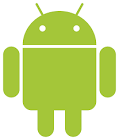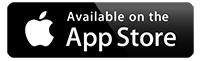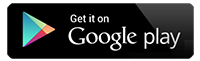Change to how Google Classroom is accessed
Please DO NOT use RM Unify to access Google Classroom.
To access google classroom please use the link below or type into google "google classroom".
Pupils then need to use their normal usernames - e.g. smithj@belle-vue.dudley.sch.uk
Remote learning
Remote learning support for children with SEND
We recognise that children with SEND may find this time of national lockdown very difficult. Please follow this link to the relevant page on this website for support and guidance from a variety of sources.
Technical difficulties
If you are having technical difficulties (you can't log on, you can't access the resources, etc) please email Mrs Cadman homechallenge@belle-vue.dudley.sch.ukShe will get back to you as soon as possible.
Accessing remote learning
Children and Parents can also access their Google Classroom (remote learning) from this website via the links below
Parents/Carers of children in Nursery and Reception can access Tapestry via this link
 |
You can access google classroom via a PlayStation or XBox:
 |
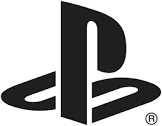 |
| 1. Plug a keyboard in to the Xbox USB slot 2. Go in to my games and apps 3. Find Microsoft Edge and select 4. Type in: Office365 and log in as you would in school 5. You can then access your work and use key packages including: • Teams • Word • Excel • PowerPoint • Your emails 6. To move around you use the Xbox controller or plug in a mouse |
1. Identify the PlayStation internet browser icon (it is WWW with dots around it) |
E-Safety advice & resources for parents/carers during remote learning
If you haven't already, the first thing to do is read the Parents and Carers Helpsheet. This contains key online safety advice and links to the Thinkuknow resources, as well as support services.
Once you have read the Helpsheet, click on the links below to download your first home activity packs for each age range.
Each pack contains two 15 minute activities to do with your child, using Thinkuknow resources.
With an increasing amount of time online children could be exposed to content that is harmful.
Information for parents to support remote learning
Scanning & uploading documents to Google classroom
Uploading documents and images to Google Classroom once you've scanned it is slightly different depending on your device or operating system. The following guide is available to help you:
Ofsted's advice for schools on remote learning
Ofsted have published advice to schools this week which outlines what makes for high quality remote learning.
Additional links to support remote learning
This links could be used to supplement the remote learning that we are providing or be used in the event the you are experiencing problems with Google Classroom or Tapestry.
White Rose Home Learning